What is Google reCAPTCHA?
Google reCAPTCHA is a form protector. It’s the anti-spam fighter that Google built; the add-on allows for Google to do a risk analysis of the visitor, and if Google cannot verify they’re human, it will display a test to the user asking them to prove they are not a bot.
How is it useful?
Bad data or spam is a large problem in the tech space. reCAPTCHA combats spam by adding on an additional layer of protection, and verifying all your form completes are indeed valid.
How to set it up;
You’ll need two keys from Google: Site Key and Secret Key
- Go to https://www.google.com/recaptcha/admin/create and create a new website so you may get the keys. (Difference between v2 and v3)
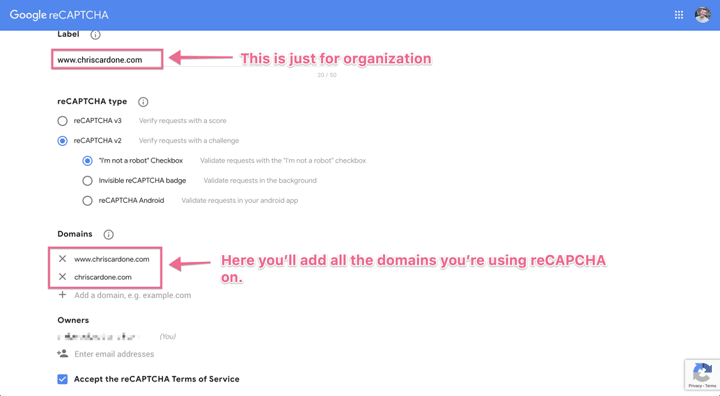
- I suggest adding both “www.[yourdomain].com” and “[yourdomain].com” to the DOMAINS section for safety.
- Submit the form and copy over the keys you get back. Remember to note down if you selected v2 or v3. You cannot change from v2 to v3 or versa after submitting the form; you would have to submit a new form and utilize the new keys you get as a result.
- Once you get the keys, fill those into the form on the integrations page;
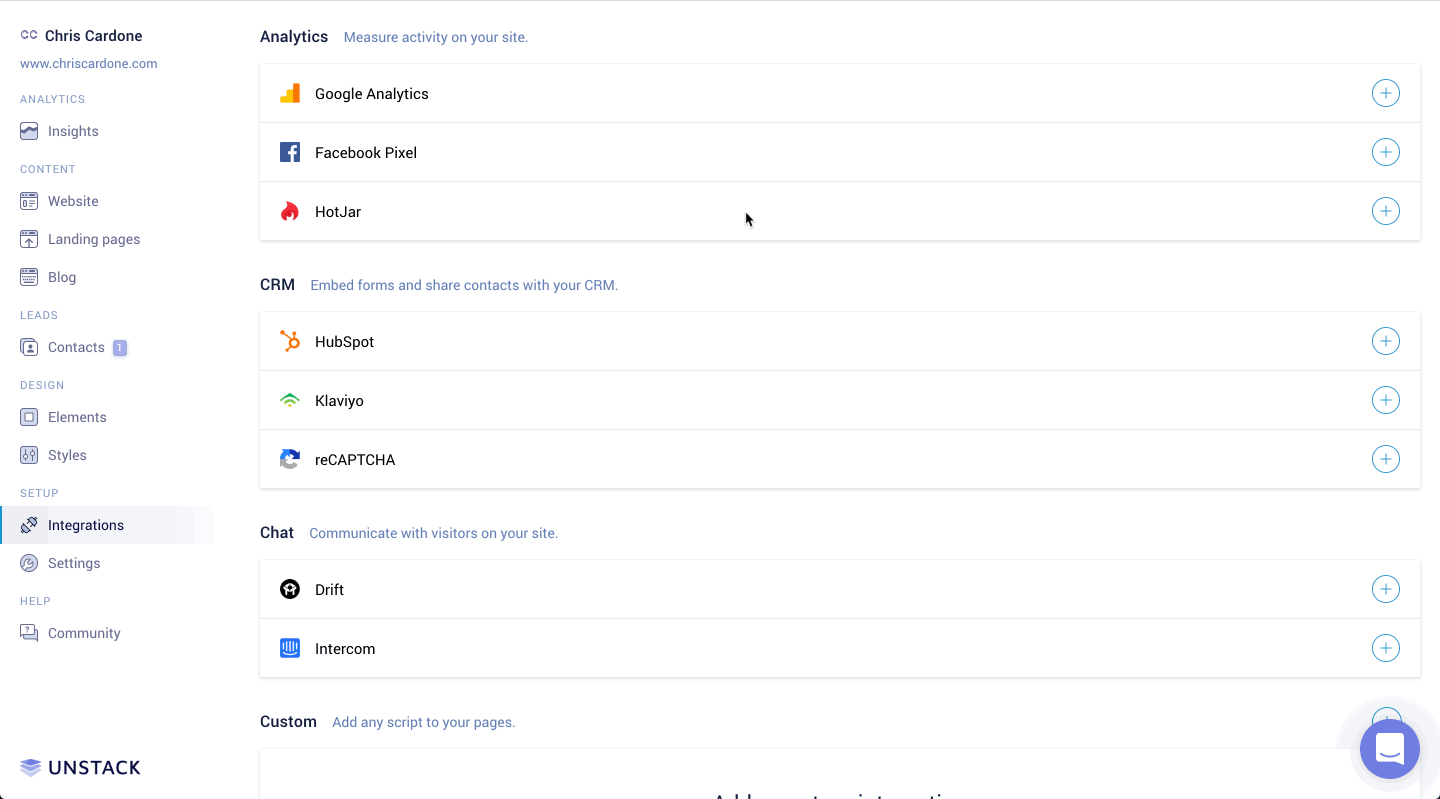
Now, transfer the info;
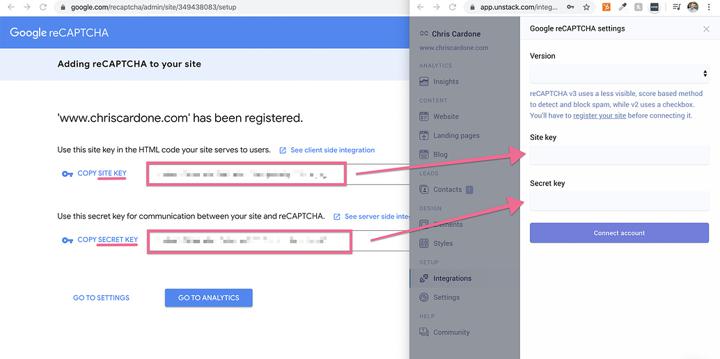
Troubleshooting;
First, let’s talk about how to get back to the settings we just setup.
On the Unstack side, all this can be edited in the Integrations section, and for the Google Side of things, those keys and domains may be found/adjusted on Google reCAPTCHA's admin page.
If you’re getting an error, make sure the following is correct;
- Your domain is set up in the dashboard (common error: not adding the [yourdomain].unstacksite.com domain)
- Your versions match. If you’re using v3 in Google, you need to select v3 in Unstack.
Need more help? Chat live with us in-app or email support@unstack.com.
